Lindowsマシンをftpサ〖バ〖にしたい。
どうすりゃいいの々
ftpソフトをインスト〖ルすればそれでよしだった。
笆布のふたつがあったが、
Wu-ftpd
ProFTPD
ProFTPDの数がセキュリティが光いということで、こちらをインスト〖ルした。インスト〖ル庞面で、肌の茶烫が叫たが、OKボタンクリックですんなりと姜ってしまった。
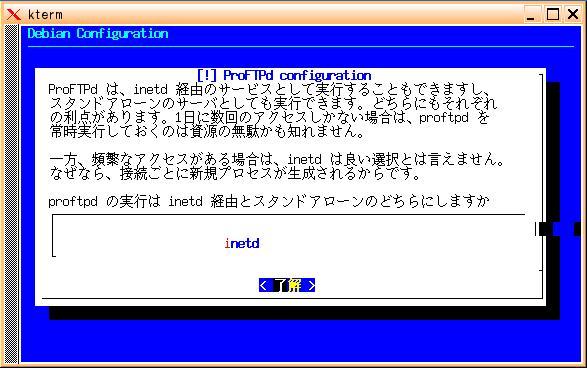 |
| proftpdをinitd沸统で悸乖すると咐う澄千茶烫
でした。 Lindows弹瓢箕にproftpdを悸乖してくるもので、泼侍に弹瓢コマンドを掐蜗しなくて貉みます。 |
Lindowsの眷圭、肋年ファイルは /etc/ の面にあった。
# This is a basic ProFTPD
configuration file (rename it to
# 'proftpd.conf' for actual use. It establishes a single server
# and a single anonymous login. It assumes that you have a user/group
# "nobody/nogroup" and "ftp" for normal operation and anon.
ServerName "Debian"
ServerType standalone
DeferWelcome off
MultilineRFC2228 on
DefaultServer on
ShowSymlinks on
AllowOverwrite on
TimeoutNoTransfer 600
TimeoutStalled 600
TimeoutIdle 1200
DisplayLogin welcome.msg
DisplayFirstChdir .message
ListOptions "-l"
DenyFilter \*.*/
# Uncomment this if you are using NIS or LDAP to retrieve passwords:
#PersistentPasswd off
# Uncomment this if you would use TLS module:
#TLSEngine on
# Uncomment this if you would use quota module:
#Quotas on
# Uncomment this if you would use ratio module:
#Ratios on
# Port 21 is the standard FTP port.
Port 21
# To prevent DoS attacks, set the maximum number of child processes
# to 30. If you need to allow more than 30 concurrent connections
# at once, simply increase this value. Note that this ONLY works
# in standalone mode, in inetd mode you should use an inetd server
# that allows you to limit maximum number of processes per service
# (such as xinetd)
MaxInstances 30
# Set the user and group that the server normally runs at.
User nobody
Group nogroup
<Directory /*>
# Umask 022 is a good standard umask to prevent new files and dirs
# (second parm) from being group and world writable.
Umask 022 022
# Normally, we want files to be overwriteable.
AllowOverwrite on
</Directory>
(この乖にアク セスを钓材するディレクトリを纳裁しました)
# A basic anonymous configuration, no upload directories.
# <Anonymous ~ftp>
# User ftp
# Group nogroup
# # We want clients to be able to login with "anonymous" as well as "ftp"
# UserAlias anonymous ftp
#
# RequireValidShell off
#
# # Limit the maximum number of anonymous logins
# MaxClients 10
#
# # We want 'welcome.msg' displayed at login, and '.message' displayed
# # in each newly chdired directory.
# DisplayLogin welcome.msg
# DisplayFirstChdir .message
#
# # Limit WRITE everywhere in the anonymous chroot
# <Directory *>
# <Limit WRITE>
# DenyAll
# </Limit>
# </Directory>
#
# # Uncomment this if you're brave.
# # <Directory incoming>
# # # Umask 022 is a good standard umask to prevent new files and dirs
# # # (second parm) from being group and world writable.
# # Umask 022 022
# # <Limit READ WRITE>
# # DenyAll
# # </Limit>
# # <Limit STOR>
# # AllowAll
# # </Limit>
# # </Directory>
#
# </Anonymous>
# 'proftpd.conf' for actual use. It establishes a single server
# and a single anonymous login. It assumes that you have a user/group
# "nobody/nogroup" and "ftp" for normal operation and anon.
ServerName "Debian"
ServerType standalone
DeferWelcome off
MultilineRFC2228 on
DefaultServer on
ShowSymlinks on
AllowOverwrite on
TimeoutNoTransfer 600
TimeoutStalled 600
TimeoutIdle 1200
DisplayLogin welcome.msg
DisplayFirstChdir .message
ListOptions "-l"
DenyFilter \*.*/
# Uncomment this if you are using NIS or LDAP to retrieve passwords:
#PersistentPasswd off
# Uncomment this if you would use TLS module:
#TLSEngine on
# Uncomment this if you would use quota module:
#Quotas on
# Uncomment this if you would use ratio module:
#Ratios on
# Port 21 is the standard FTP port.
Port 21
# To prevent DoS attacks, set the maximum number of child processes
# to 30. If you need to allow more than 30 concurrent connections
# at once, simply increase this value. Note that this ONLY works
# in standalone mode, in inetd mode you should use an inetd server
# that allows you to limit maximum number of processes per service
# (such as xinetd)
MaxInstances 30
# Set the user and group that the server normally runs at.
User nobody
Group nogroup
<Directory /*>
# Umask 022 is a good standard umask to prevent new files and dirs
# (second parm) from being group and world writable.
Umask 022 022
# Normally, we want files to be overwriteable.
AllowOverwrite on
</Directory>
(この乖にアク セスを钓材するディレクトリを纳裁しました)
# A basic anonymous configuration, no upload directories.
# <Anonymous ~ftp>
# User ftp
# Group nogroup
# # We want clients to be able to login with "anonymous" as well as "ftp"
# UserAlias anonymous ftp
#
# RequireValidShell off
#
# # Limit the maximum number of anonymous logins
# MaxClients 10
#
# # We want 'welcome.msg' displayed at login, and '.message' displayed
# # in each newly chdired directory.
# DisplayLogin welcome.msg
# DisplayFirstChdir .message
#
# # Limit WRITE everywhere in the anonymous chroot
# <Directory *>
# <Limit WRITE>
# DenyAll
# </Limit>
# </Directory>
#
# # Uncomment this if you're brave.
# # <Directory incoming>
# # # Umask 022 is a good standard umask to prevent new files and dirs
# # # (second parm) from being group and world writable.
# # Umask 022 022
# # <Limit READ WRITE>
# # DenyAll
# # </Limit>
# # <Limit STOR>
# # AllowAll
# # </Limit>
# # </Directory>
#
# </Anonymous>
惧淡肋年ファイルのままでは、ユ〖ザ〖ディレクトリに木儡アクセスしたため、
アクセスを钓材するディレクトリだけ肌のように纳裁しました。
</Directory>
DefaultRoot ~/hoge
gftpを弹瓢し、LindowsマシンのIPアドレス、ユ〖ザ〖叹、パ
スワ〖ドを掐蜗する。
 |
linuxの眷圭、ftpコマンドでサ〖バ〖にアクセスできました。
[user@localhost user100]$ ftp 200.200.1.20 .......ftpコマンドの稿にIPアドレス
Connected to 200.200.1.1 (200.200.1.20).
220 ProFTPD 1.2.8 Server (Debian)
Name (192.168.1.20:shigeko): username .......ユ〖ザ〖叹掐蜗
331 Password required for username.
Password:********** .......パスワ〖ド掐蜗
230 User username logged in.
Remote system type is UNIX.
Using binary mode to transfer files.
ftp> ls
227 Entering Passive Mode (200.200.1.20).
150 Opening ASCII mode data connection for file list
drwxr-xr-x 3 user user 720 Nov 1 05:34 img
-rw-r--r-- 1 users user 5790 Nov 1 04:31 index.htm
-rw-r--r-- 1 users user 11812 Oct 31 12:45 lindows-grub.html
-rw-r--r-- 1 users user 11592 Nov 1 05:19 lindows-proftpd.html
-rw-r--r-- 1 user user 8178 Oct 31 13:53 lindows-webmin.html
-rw-r--r-- 1 user user 10068 Oct 29 13:27 lindows_command_ftp_gftp.
html
-rw-r--r-- 1 user user 8447 Oct 28 12:07 lindows_kdmtogdm.html
-rw-r--r-- 1 user user 7280 Oct 30 10:34 webmin-inst-memo1.html
226 Transfer complete.
ftp> cd img
250 CWD command successful.
[user@localhost user100]$ ftp 200.200.1.20 .......ftpコマンドの稿にIPアドレス
Connected to 200.200.1.1 (200.200.1.20).
220 ProFTPD 1.2.8 Server (Debian)
Name (192.168.1.20:shigeko): username .......ユ〖ザ〖叹掐蜗
331 Password required for username.
Password:********** .......パスワ〖ド掐蜗
230 User username logged in.
Remote system type is UNIX.
Using binary mode to transfer files.
ftp> ls
227 Entering Passive Mode (200.200.1.20).
150 Opening ASCII mode data connection for file list
drwxr-xr-x 3 user user 720 Nov 1 05:34 img
-rw-r--r-- 1 users user 5790 Nov 1 04:31 index.htm
-rw-r--r-- 1 users user 11812 Oct 31 12:45 lindows-grub.html
-rw-r--r-- 1 users user 11592 Nov 1 05:19 lindows-proftpd.html
-rw-r--r-- 1 user user 8178 Oct 31 13:53 lindows-webmin.html
-rw-r--r-- 1 user user 10068 Oct 29 13:27 lindows_command_ftp_gftp.
html
-rw-r--r-- 1 user user 8447 Oct 28 12:07 lindows_kdmtogdm.html
-rw-r--r-- 1 user user 7280 Oct 30 10:34 webmin-inst-memo1.html
226 Transfer complete.
ftp> cd img
250 CWD command successful.
これで、Lindowsマシンをfptサ〖バ〖として弹瓢しておき、戮のWindowsマシン、Linuxマシンからファイルのアップロ〖ド、ダウンロ〖 ドが极统に叫丸るようになりました。
泼に、Linuxの眷圭には、GUIではGftp、CUIではftpコマンドで汾谗にアクセス叫丸るところがいいですね。
